Error when logging in with Management Studio
If you use Server Management Studio, the default settings will not allow you to see your database on the server. This is due to a minor error in Server Management Studio that arises from the new Object Explorer. By default, you will be presented with the following error message:
Failed to retrieve data for this request. (Microsoft.SqlServer.Mangement.Sdk.Sfc)
Additional information:
An exception occurred while executing a Transact-SQL statement or batch.
(Microsoft.SqlsServer.ConnectionInfo)
The server principal “username_xx” is not able to access the database “database_xx_db” under the current security context. (Microsoft SQL Server, Error: 916)
The problem is solved by selecting "Databases" in Server Management Studio and pressing "F7".
This will show "Object Explorer Details" in the window to the right. Here, right-click in the upper tables, marked in red in the picture below, to deselect the "Collation" view.
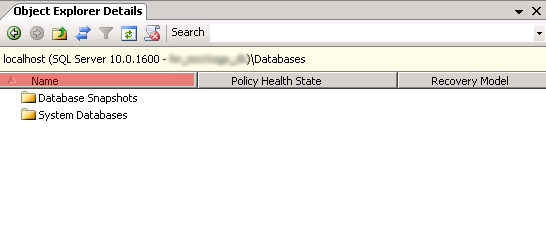
Then "Databases" are re-selected and an update of the list will show the databases on the server.
Article from the support category: Microsoft SQL Server