OnPay WooCommerce Plugin
This guide presumes that you have already set up your Payment gateway through Control panel.
Setting up the plugin
1. Log in to WordPress
Navigate to the Plugins section in your dashboard and click Add New.
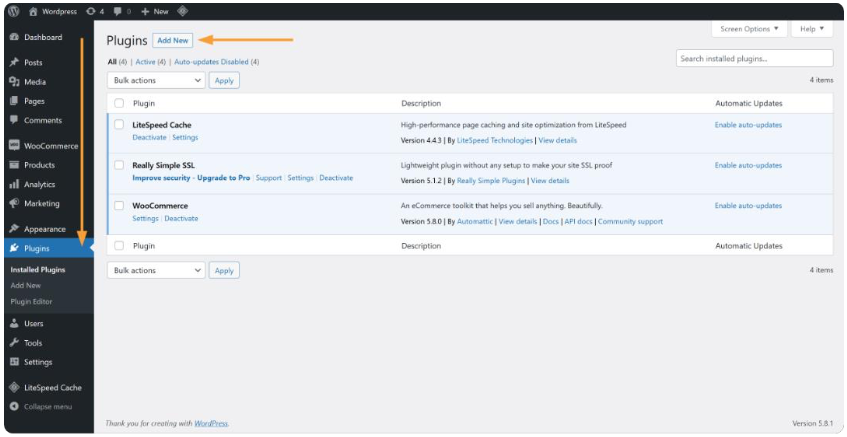
2. Search and Install the Plugin
Search for onpay.io, then click Install Now.
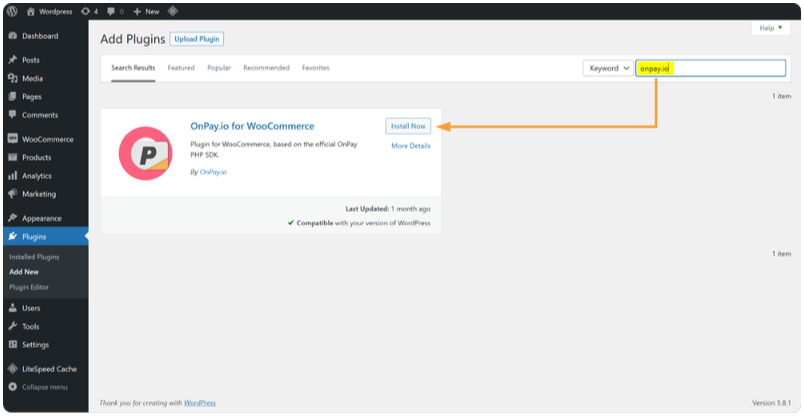
3. Access Plugin Settings
Once installed, locate OnPay in your list of installed plugins and click Settings.
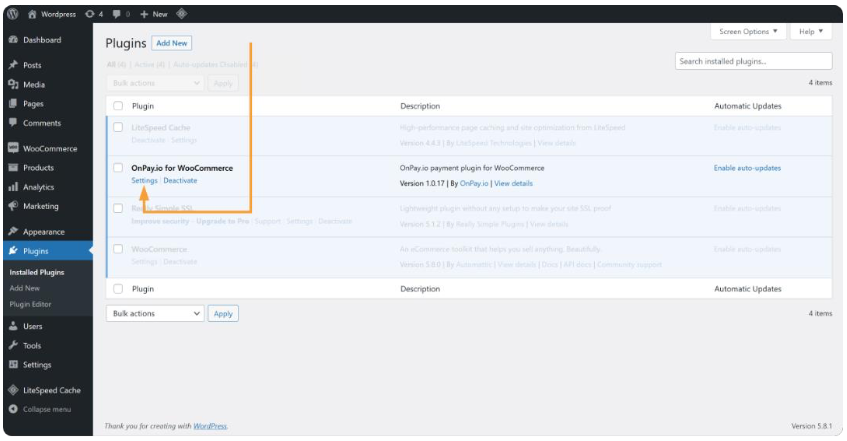
4. Log in to OnPay via the Simply.com control panel
If you are not logged in already, go to the Simply.com control panel and from the Payment gateway menu, open OnPay Control Panel (you can do this in another browser window or tab).
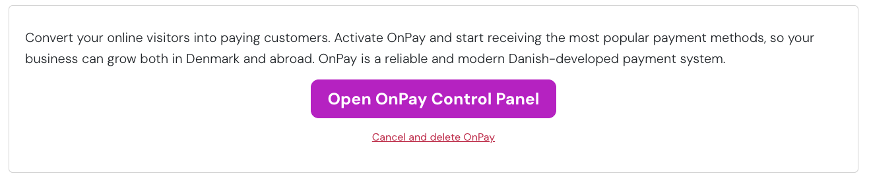
5. Log in to OnPay via the plugin
Within the OnPay settings, click Log in with OnPay to connect your WooCommerce store to your OnPay account.
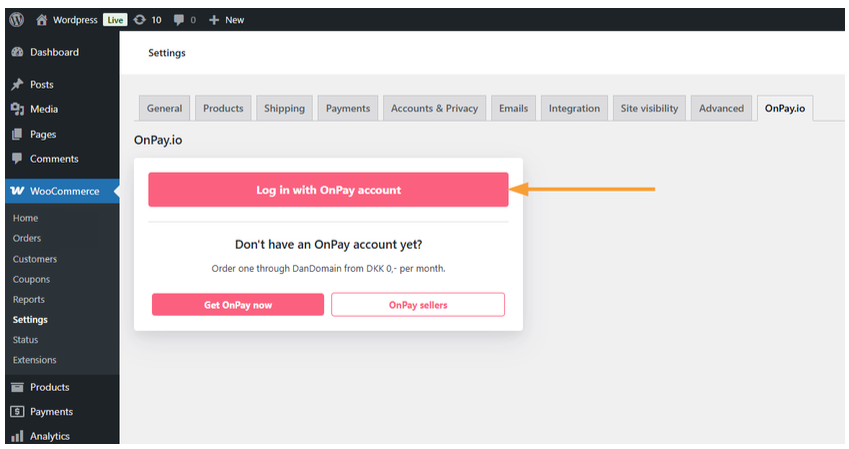
6. Authorize the Connection
After logging in, approve the connection by clicking Approve Access.
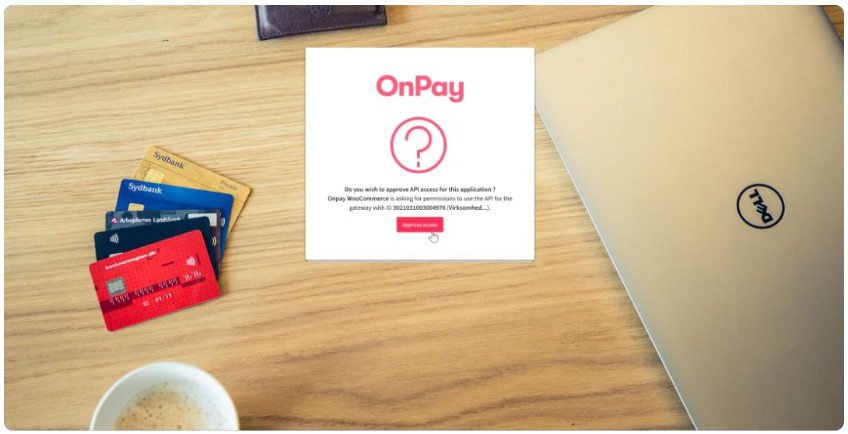
Article from the support category: Payment gateway