Setting up mail in Mac Outlook 2011 (macOS)
This guide describes the configuration of Mail in Outlook 2011 for macOS and requires you to already have an e-mail account created through our Mail Administration, which you can access in our Controlpanel.
-
Choose to add a new POP or IMAP account. (We recommend IMAP)
-
Fill out the columns with the information that matches with the mail account you would like to receive and send mails through. As an example, "test@ue-example.com" would be changed out with jens@jensjensen.dk", and your incoming server gets replaced with our server.
IMPORTANT: The incoming server must be mail.simply.com
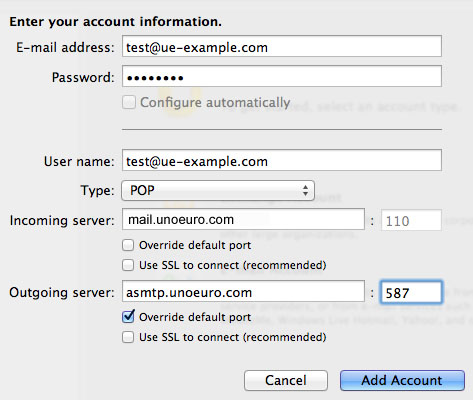
- When the account has been created, you have to edit it and change the settings for the outgoing server. This is done by pressing on the button "More options" where you should configure the login as shown.
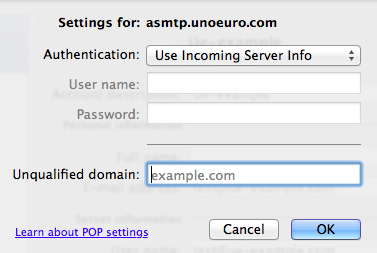
Article from the support category: Mail