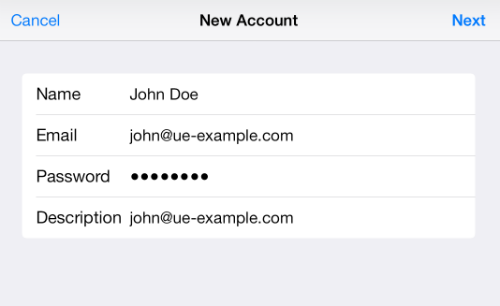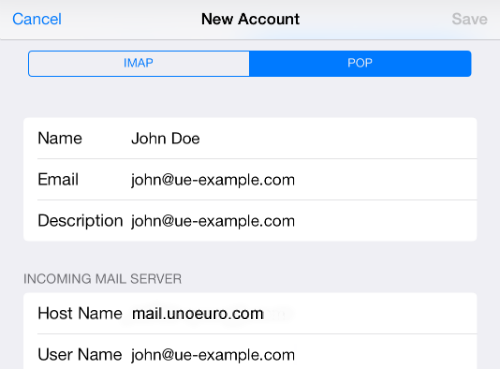Setting up mail on an Ipad
This guide shows a configuration of Mail on an Ipad and requires you to already have an e-mail account created through our Mail Administration, which you can access in our Dashboard.
-
Press on the icon for "Settings":
-
Choose "Mail, Contacts, Calendars":
-
Choose "Add Account":
-
Below account-type you should select "Other":
-
Below "Other" you should select"Add Mail Account":
-
Now you should specify name, email, mail password and a description.
-
Press "Next" when everything is filled out.
-
On the next side you should select POP or IMAP.
- Below"Incoming Mail Server", fill in the incoming server, your mail address (as username) and a password for it.
IMPORTANT: The incoming server must be mail.simply.com
- Below "Outgoing Mail Server", fill in the outgoing server, your mail address (as username), and a password for it.
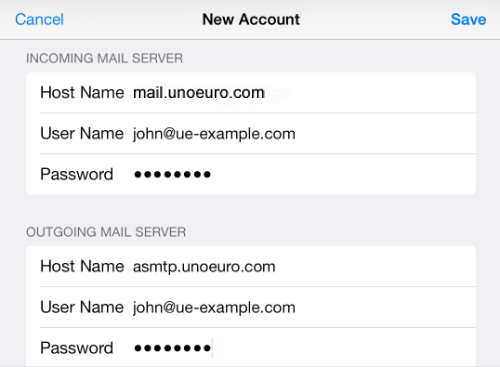
-
Finish by pressing "Save".
-
Eventually, accept the certificates you are being warned about.
You can adjust the outgoing server as shown on this image:
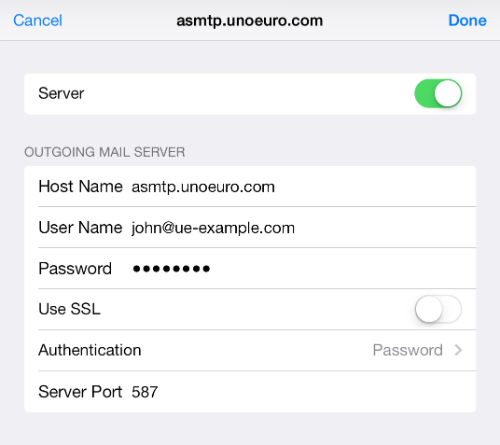
Article from the support category: Mail