Setting up mail in Microsoft Outlook 2007
Below you will find help with setting up your e-mail account in Microsoft Outlook 2007.
This guide assumes you have already set up your email account in our Mail Administration, which you will find in our Control Panel.
-
Open Microsoft Outlook 2007
-
Select the * Tools * menu then the * Account Settings * item.
-
Press the * New ... * button.
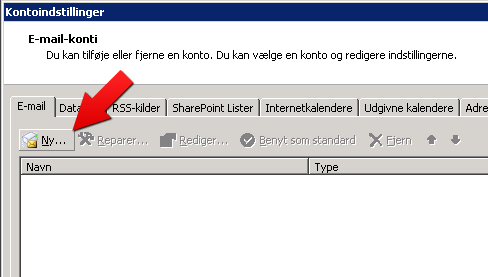
-
Check the "Configure server settings or additional server types manually".
-
Select Internet Email.
-
Fill in the fields as shown, with values specified in your creation email.
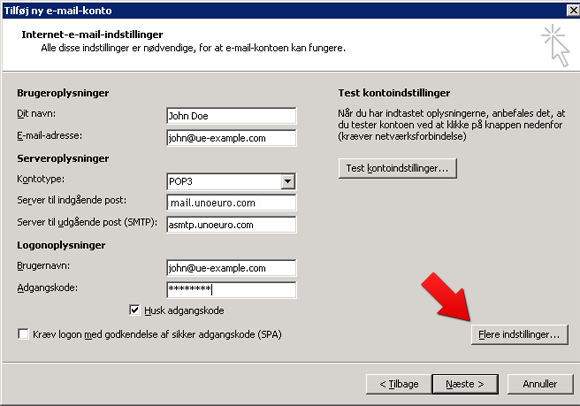
NOTE: Account name is your whole email address and not just * john * but * john@domain.xxx*!
The password is the password you have chosen in our mail administration.
IMPORTANT: The incoming server must be mail.simply.com
- Select the "More Settings" button and then "Outgoing Mail Server" tab.
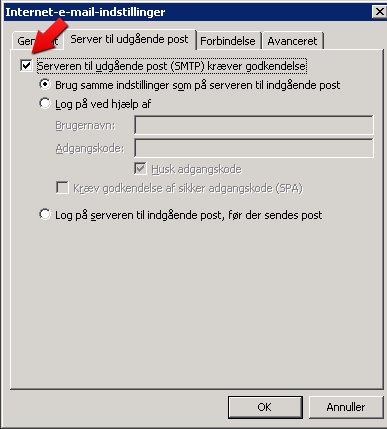
-
Check here that "Outgoing mail server (SMTP) requires authentication"
-
Proceed to the "Advanced" tab and set the Outbound Server port to 25, 587 or 8080
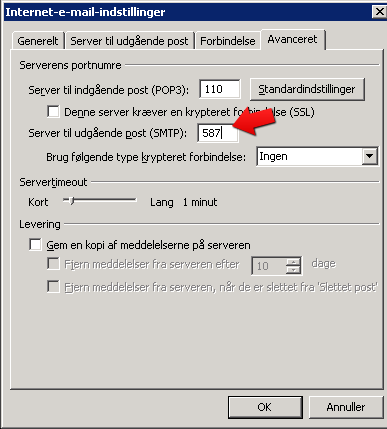
-
Select "Ok" and then the "Test Account Settings" button to check everything is working properly.
-
Then select "Next" and "Finish".
Article from the support category: Mail