Email set up for Outlook 2016 (macOS)
This guide presume that you have already set up your e-mail account through E-Mail in our control panel.
1. Open "Outlook" in the meny and press "Preferences".
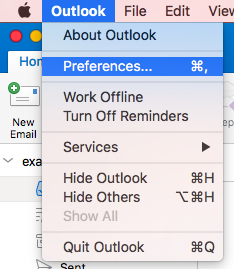
2. Under "Personal Settings" press "Accounts"
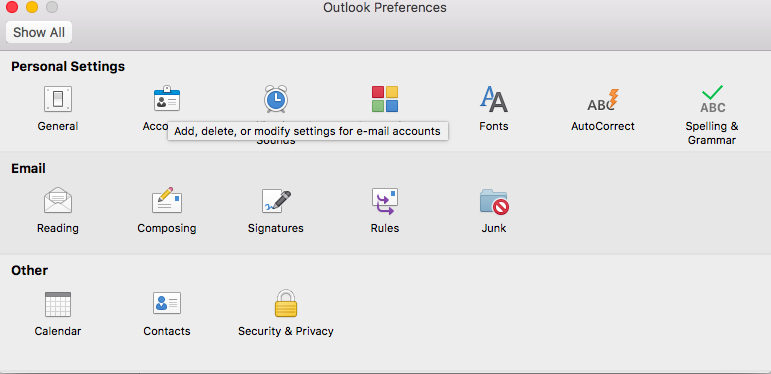
3. Down in the left corner of the window you will se a "+" sign and under that "New Account"
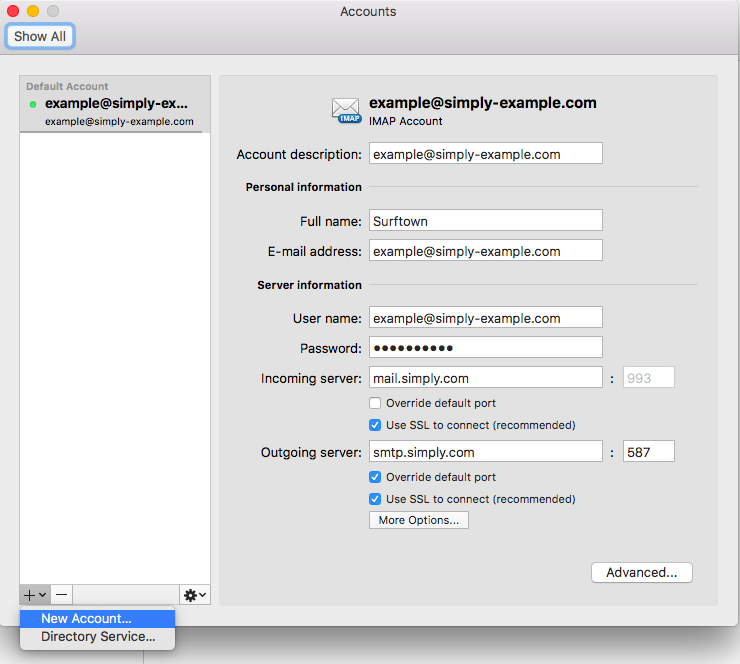
4. Enter your email address.
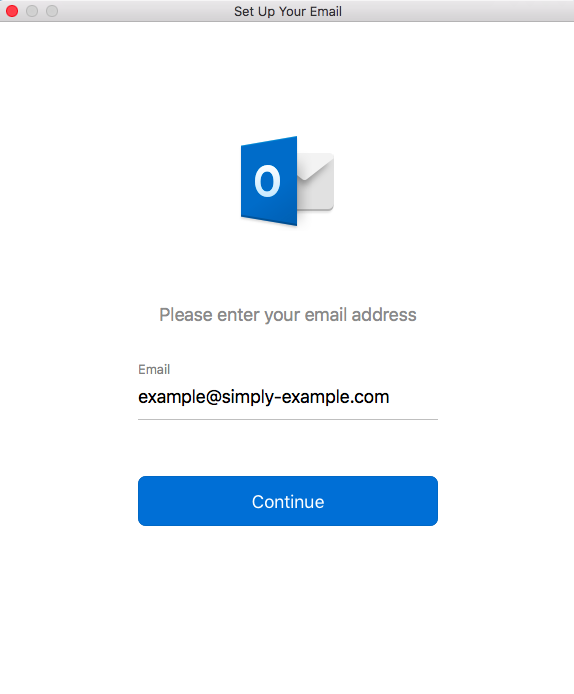
5. Choose typ of account, IMAP/POP.
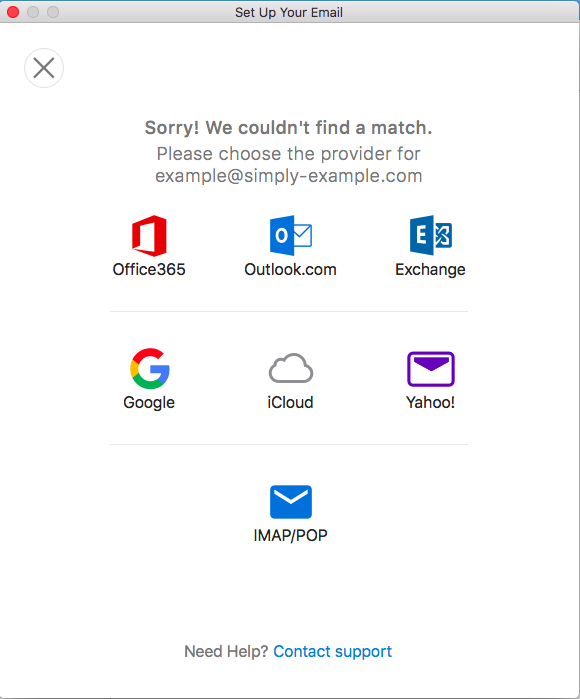
6. Fill in mailservers, port and "Use SSL to connect".
Make sure to use mail.simply.com for incomming and smtp.simply.com for outgoing servers.
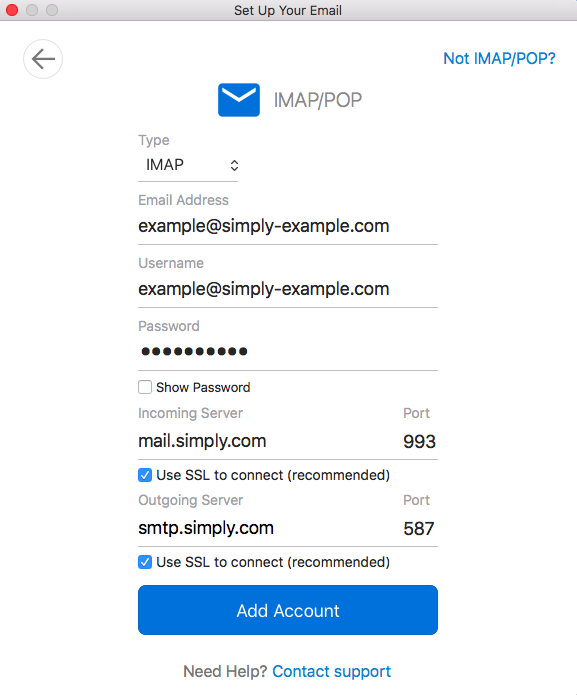
7. Press "Done"
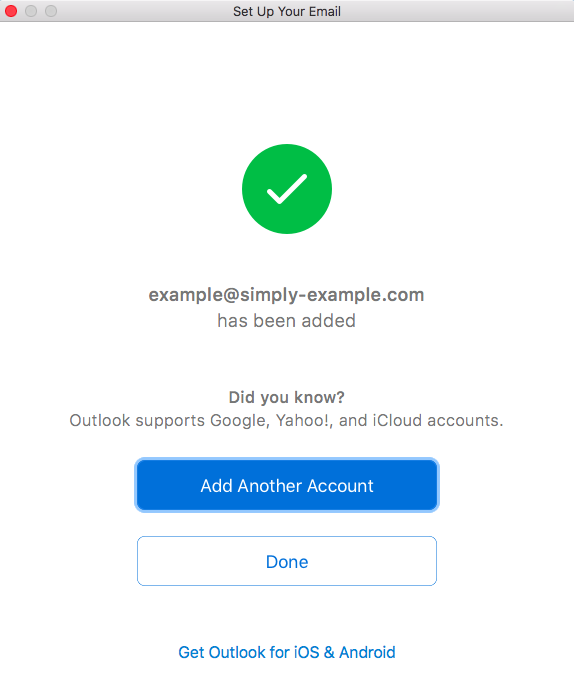
Article from the support category: Mail