Signature in Webmail
Here's how to setup a signature in Webmail.
1 Open Webmail
Login at https://webmail.simply.com
2 Setup your signature
Click on Settings -> Identities -> Click on your e-mail account
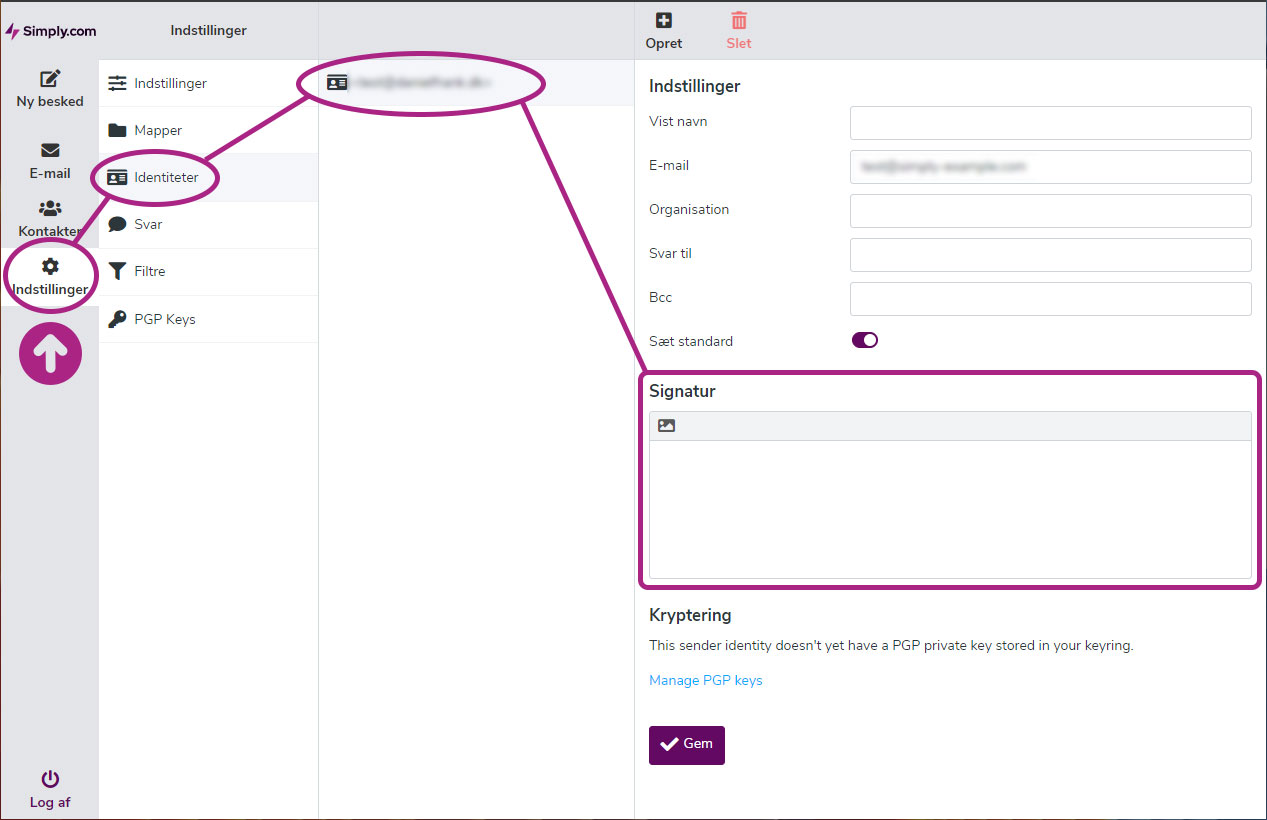
Here you can setup your signature in plain text.
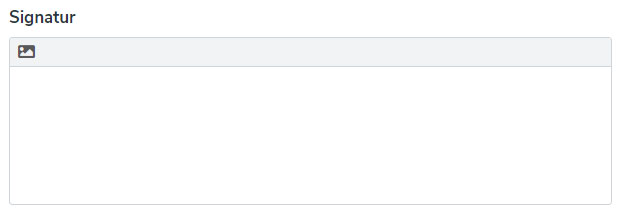
If you wish to setup an HTML signature, you can do so by activating HTML:
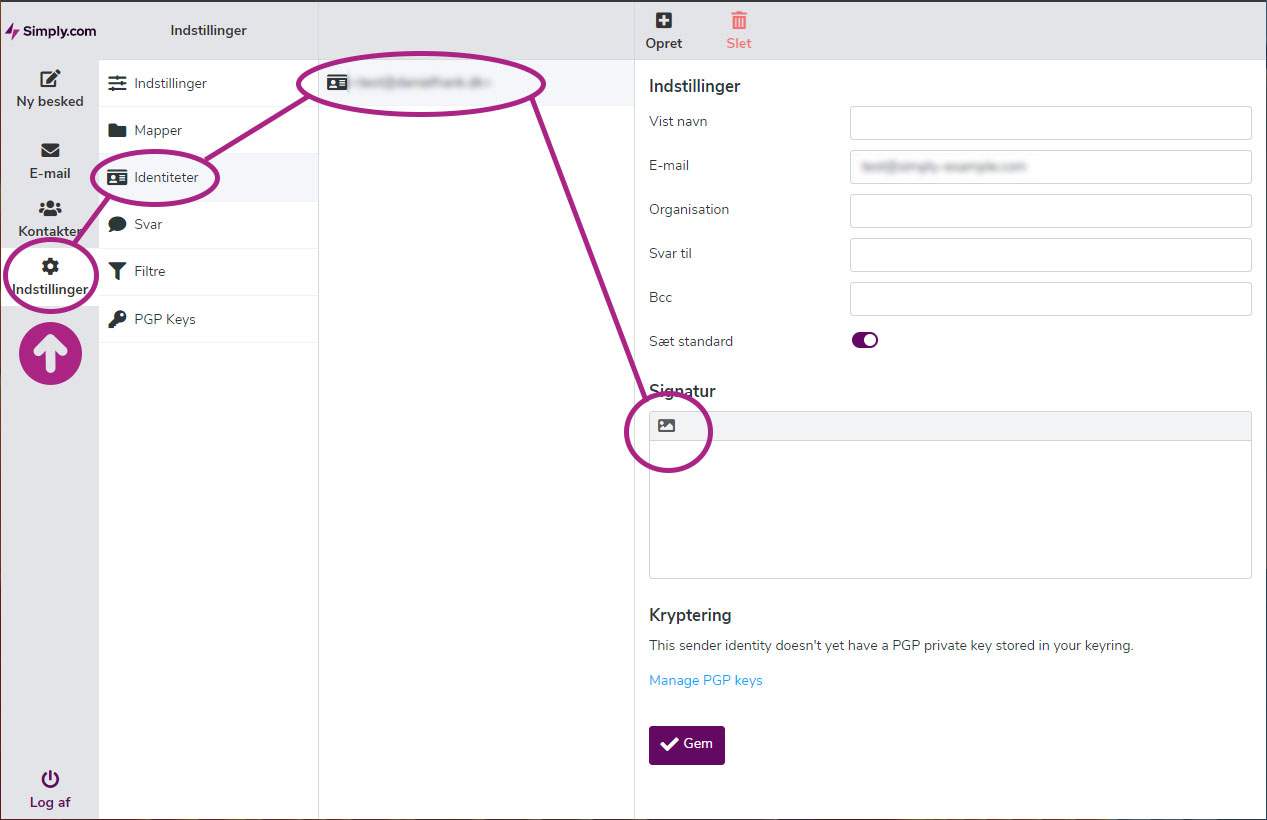
When HTML is activated, you'll get even more tools to setup your signature.
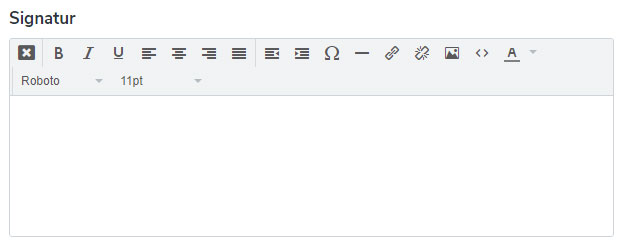
Don't forget to press Save when done.
Please note, that if you've setup an HTML signature, there's a feature in Webmail you need to activate in order for the HTML signature to become active when composing a new e-mail.
Click Settings -> Preferences -> Composing Messages
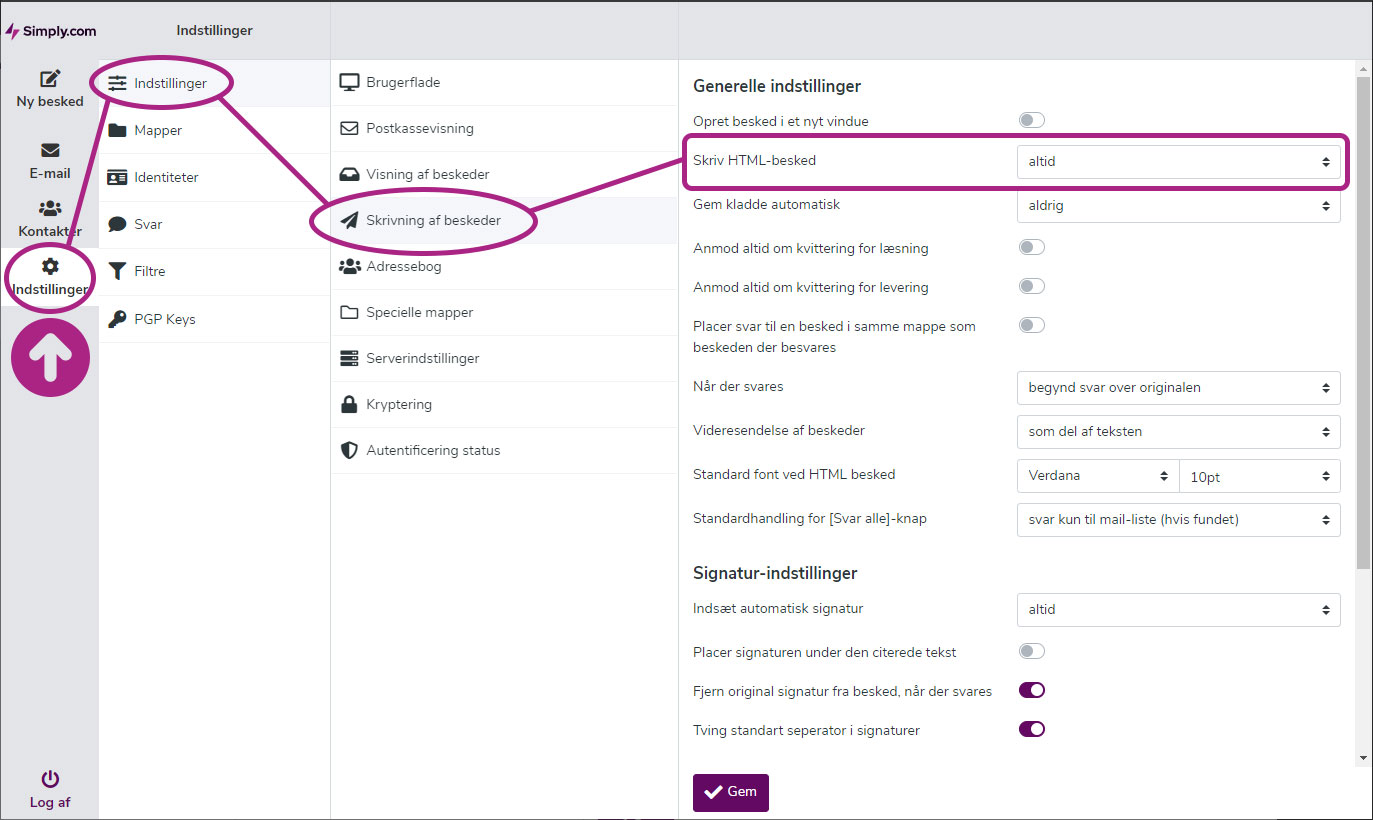
Set Compose HTML messages to always
Set Automatically add signature to always
Don't forget to press Save when done.
Article from the support category: Mail